ParentPay is an online payment service for schools and families that provides online payments. To learn more about the benefits of using this service and how to make online payments, please check the information below.
- How do I log into my ParentPay-account
- How to update your username and password
- How to add a child or merge accounts
- How to top up and pay for items
- Adding and using Parent Account Credit
- How to set up alerts
- How to view payment history
What does ParentPay do?
- enables you to pay for school meals, school trips, exam fees and any revision guides or text books etc...
- offers a highly secure payment site;
- gives you a history of all the payments you have made;
- allows you to create a single account login covering all your children who attend a ParentPay school;
- shows you every item available for payment for each of your children;
- emails a receipt of your payment to the email address you register;
- offers you the ability to set automated email/text payment reminders.
How will ParentPay help you?
- gives you the freedom to make payments to school whenever and from wherever you like;
- stops you having to write cheques or search for cash to send to school;
- gives you peace of mind that your payment has been made safely and securely;
- helps with budgeting - payments are immediate, so there is no waiting for cheques to clear;
- allows payments for major trips to be made by instalments up to the due date;
- enables you never to miss a payment or have insufficient credit, with automated email alerts;
- is quick and easy to use.
How does ParentPay help our school?
- reduces the administrative time spent on banking procedures;
- keeps accurate records of the payments made for every student;
- ensures that payments do not bounce;
- reduces paper use;
- allows for easy and quick refunds to be made back to the payment card;
- improves communication between the school and parents about payments;
- offers a more efficient payment collection process;
- reduces the amount of money held on school premises;
- helps us improve school-home communication with its integrated email messaging service.
What cards can I use?
ParentPay accepts Maestro, Switch, Delta, Electron, Solo and Visa debit cards. Please note that there is a minimum payment limit of £10 per transaction and a £200 maximum payment per transaction. Is it safe to make payments on the internet?
YES. In fact, it’s as safe to pay online with ParentPay as it is to use your credit card in a shop or over the phone! ParentPay uses leading technology to process your credit/debit card transactions securely. All communication with the bank is encrypted (jumbled up so no one else can read it). Neither ParentPay nor the school has access to your card details and your card details are never kept by ParentPay or the school. How can I check that it’s secure?
Standard website addresses begin with ‘http’ whereas the address for a secure site will always begin with ‘https’. You will also see a ‘padlock’ at the bottom right of the screen. Never enter your card details or personal data on any web page whose address does not start with ‘https’.
What about our personal information?
ParentPay uses a very limited amount of information about you and your child solely for the purpose of administering your account; we do not share or give information to any other organizations. We operate under strict guidelines set out by the Data Protection Act 1998, which ensures the protection and care of personal information. This means that any information you give us electronically will only be used for the purpose that you intended.
ParentPay will NEVER contact you by phone, email or mail and ask you to divulge confidential information like passwords or card numbers. If you are ever contacted by someone claiming to be from ParentPay, please contact ParentPay immediately using the number available on their website - www.parentpay.com.
How do I get started?
We have provided all parents with an activation letter containing your activation username and password to enable you to setup your ParentPay account at: www.parentpay.com. During the activation process you will be guided through changing your username and password to something more memorable; if you have more than one child at a ParentPay school, you can also add children onto a single account, with one login for all your children at ParentPay schools. If you do not have your login details and need a reminder, please contact the school finance office on 020 8902 2038 Ext 252 or email to [email protected].
More information
More information can be found on the ParentPay website or the school website. Alternatively, contact the school on 020 8902 2038 Ext 252 or by email to [email protected].
Click here for a printer friendly version of this document.
Activate your ParentPay account
If you have yet to receive your login details, please contact your school direct to obtain these. Once you have activation login details from school please do as follows:
- Go to www.parentpay.com
- Go to the Account login area, top right of the ParentPay website home page
- Click on the Activate link
- Enter the username and password provided by your child’s school
Follow the onscreen instructions to activate your account and accept our terms and conditions.
Cross-school login: Adding a child to your account
If you have more than one child at the same school or children at different schools that use ParentPay you are able to ‘Add’ those children to your newly activated or existing ParentPay account creating a cross-school account.
Log out of any/all your accounts.
Login to one account, this will become your ‘main account’ username and password.
Click on Add a child.
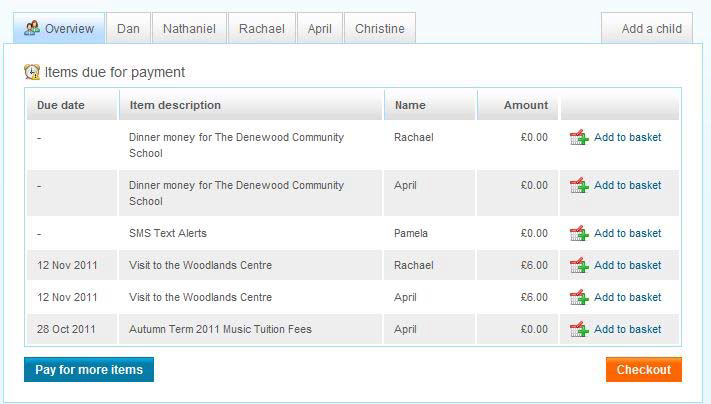
Enter the username and password for the child you wish to add.
Click Search. The school, pupil name, year group and class will show on screen.
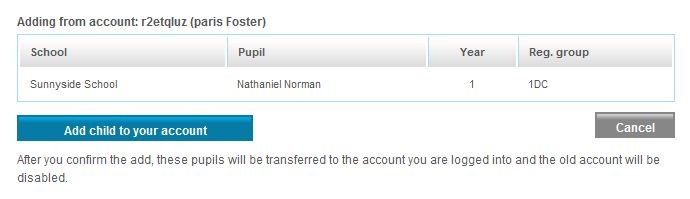
Click Add child to your account to confirm this is the child you wish to add to your account.
If you have more children that you would like to add to the account simply follow the above process until you have added all your children.
Using your basket – quick add items
Paying for all your children in one easy place! The ‘Overview tab’ on your home page shows items due for payment across all of your children.
Locate the item you’d like to pay for and click on Add to basket.
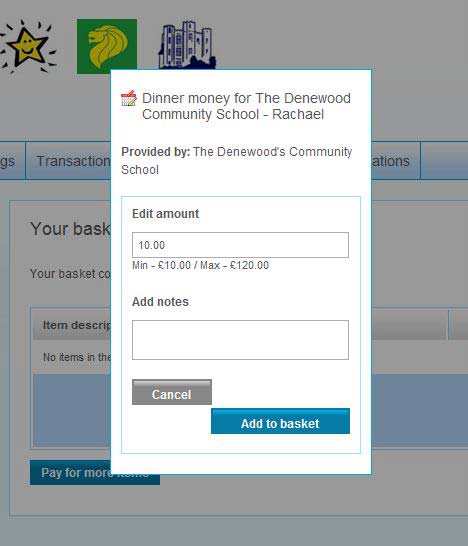
Edit the ‘Amount’ to pay and provide any ‘Notes’ if appropriate in the pop-up window.
Click Add to basket and keep repeating the process until you’re ready to ‘Checkout’.
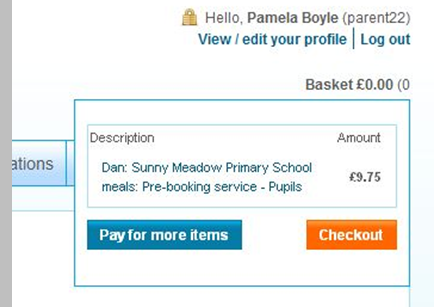
Click here for a printer friendly version of this document.

